NeedleNine is designed to minimize accounts receivable workload by allowing users to make payments at any time through their profile, or through enrolling in AutoPay. However, there may be times when you accept a cash, check or credit card payment manually.
To manually record a payment, follow these simple steps:
- Log into NeedleNine as a Staff, Chief Instructor or Customer Service user.
- Open user profile and select Billing tab.
- Select ‘+’ button to view drop down options. Select Receive Payment.
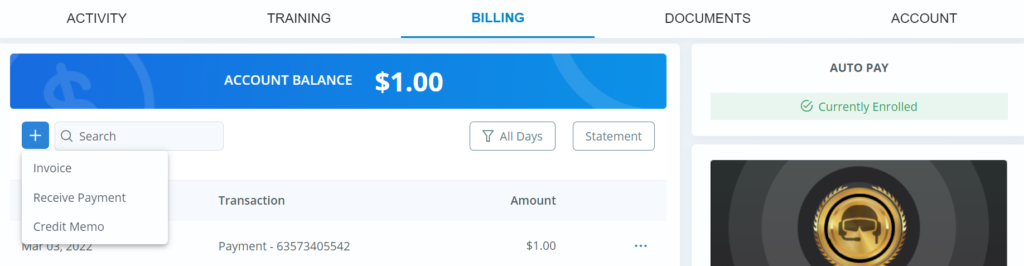
4. Enter amount received, method and reference number (if applicable). The reference number could be check # or credit card transaction ID if swiped manually. This information will sync with QB for easy tracking and auditing.
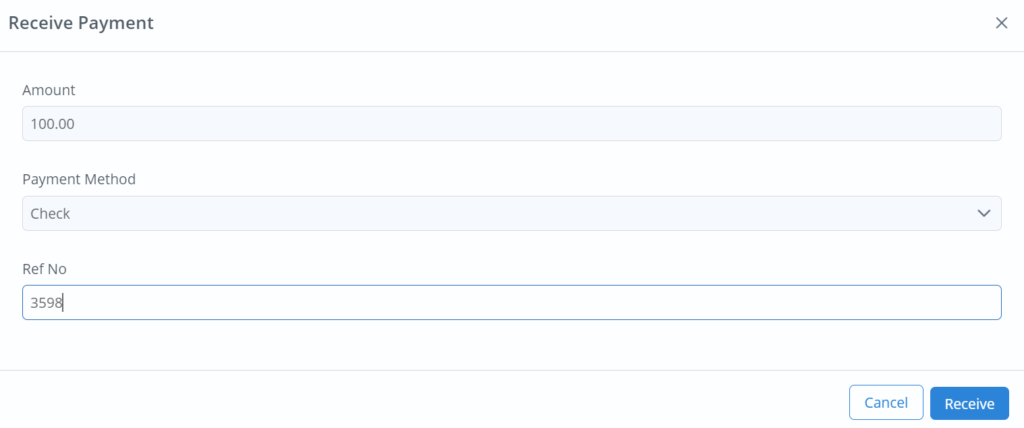
5. Once done, click Receive button to record payment.
6. Payments are reflected in account balance when recorded but may take a few minutes to sync with QuickBooks, depending on integration.