NeedleNine securely stores documents on each user’s unique profile, ensuring flight school compliance with applicable rules and regulations. Additionally, NeedleNine will automatically verify that clients (students and renters, alike) have the appropriate documentation on file before allowing them to dispatch any aircraft. This article will upload how clients (and/or staff) can upload these documents to each user’s profile. Required documents may vary by flight school.
Proof of Citizenship
On a user’s profile, go to the Document > TSA tab.
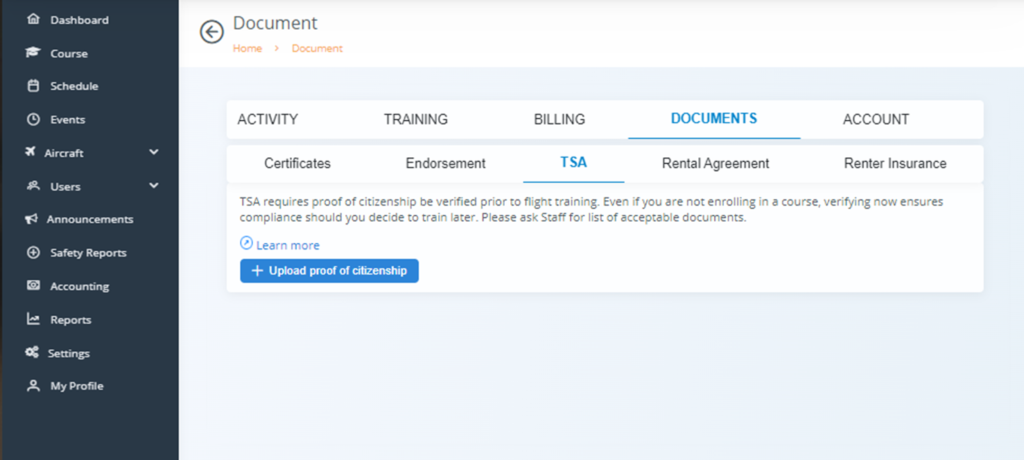
Select Upload proof of citizenship button.
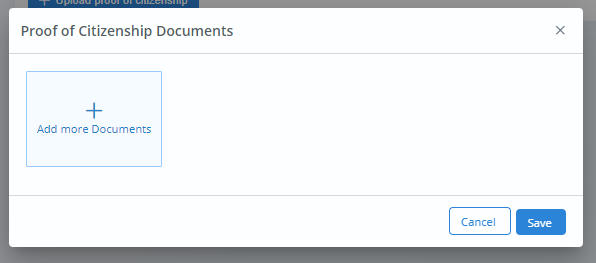
A window will pop up with the option to Add more Documents. Click this button to select any file from your computer or network. Once a document is selected, click Save to upload.
Staff or Customer Service Representative(s) can verify each client’s citizenship via the document(s) uploaded through NeedleNine.
If either of these steps have not happened, clients will be prevented from dispatching with the following error.
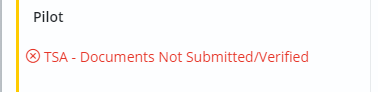
To Verify:
Go to the client’s account. Go to Documents > TSA tab.
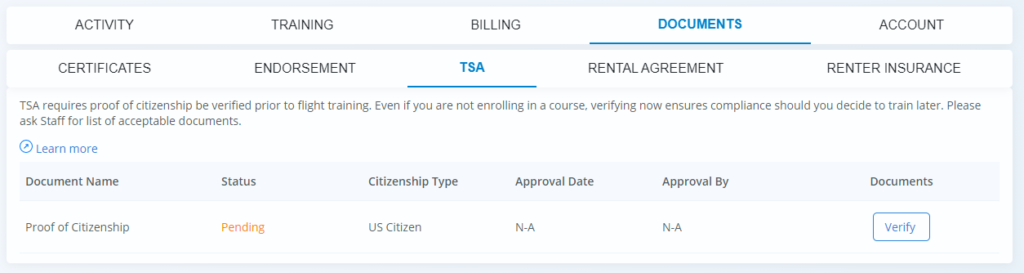
Select Verify.
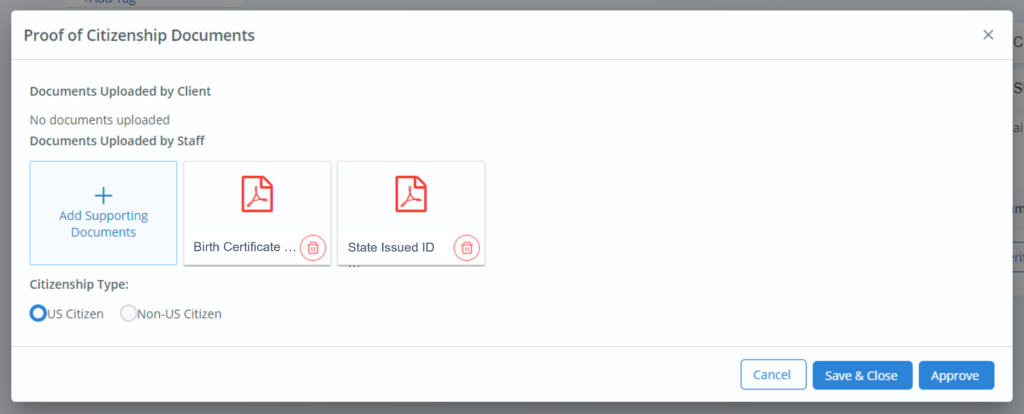
Click on the uploaded documents. Files will open in a new tab.
If TSA requirements are met, select US Citizen or Non-US Citizen and click Approve.
To learn how you can track paperwork and training requirements for non-US citizens, see Flight Training Security Program (FTSP) Guide for NeedleNine (link coming soon).
Certificates
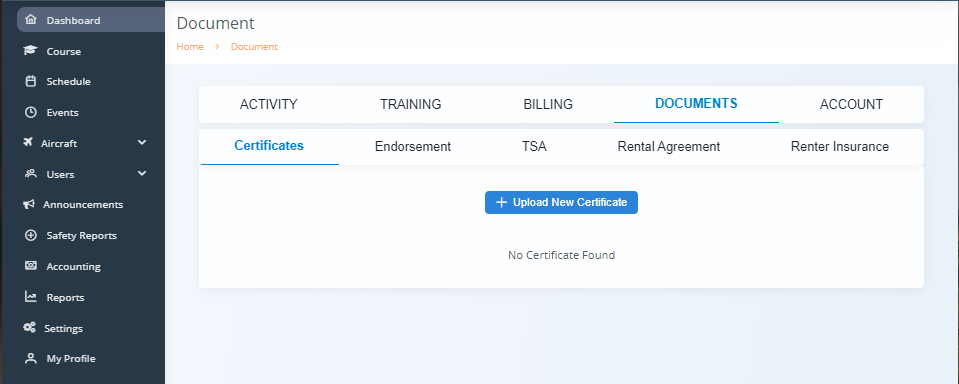
On the client’s profile, go to the Documents > Certificates tab. Select + Upload New Certificate.
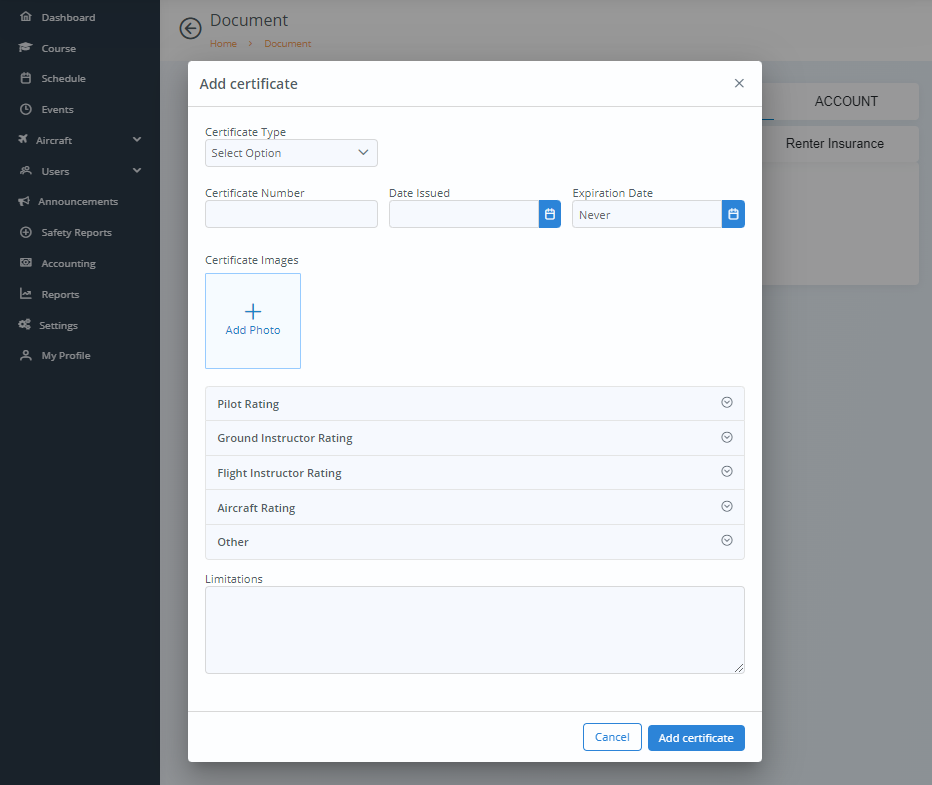
Fill in applicable entries, including uploading an image or scan of the certificate. Additional ratings, such as an Instrument Rating, can be added by clicking the drop-down arrow on Pilot Rating and selecting the appropriate options.
Click Add Certificate to save to profile.
Renter’s Insurance
If required by your flight school, on client profile go to the Documents > Renters Insurance tab.
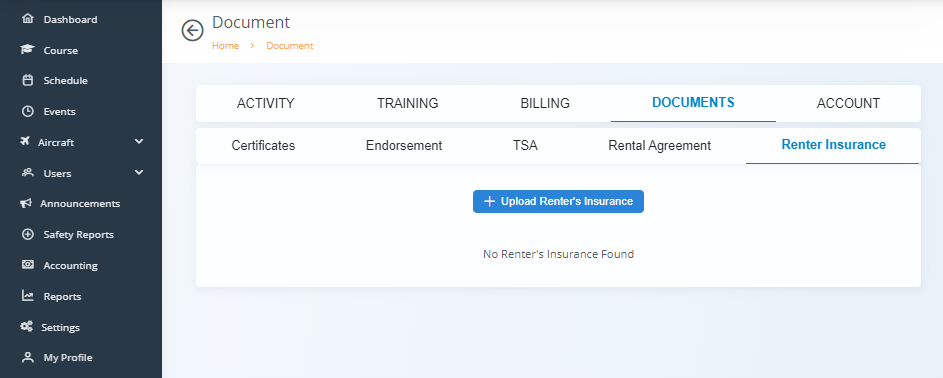
Select + Upload Renter’s Insurance.
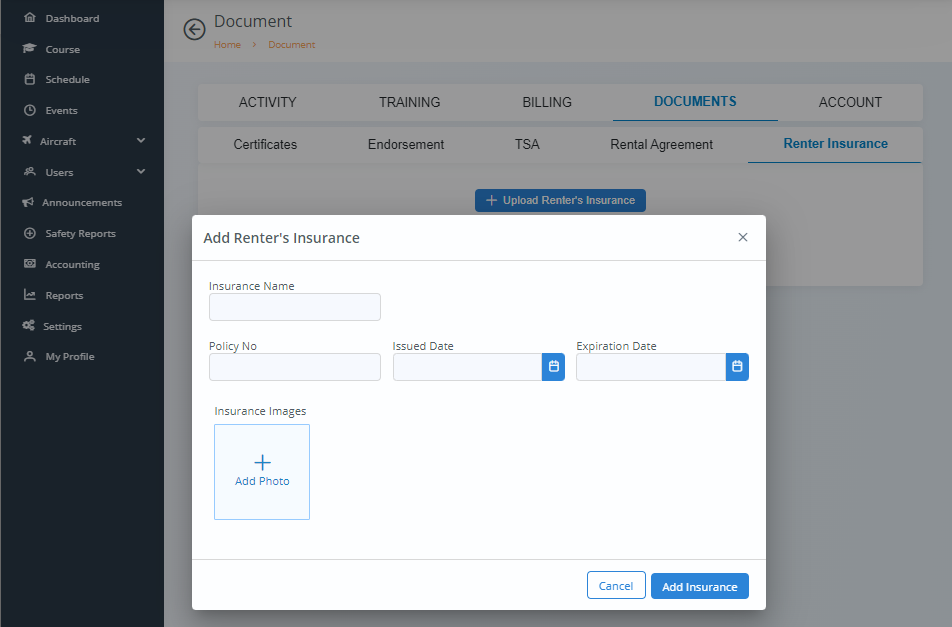
Fill in applicable entries, including uploading a file of your insurance policy. Click Add Insurance to save to profile.