NeedleNine provides complete course management for both Part 61 and 141 operations using Next Gen training features including AQP grading, standardization and insights.
Enroll
Once your course has been published, Chief Instructors, Instructors, Staff, and Customer Service Representatives enroll students in the course by following these steps:
- Go to the user’s account whom you are enrolling.
- Select the Training > Enrolled Course tab on their account.
- Select the + Enroll New Course button.
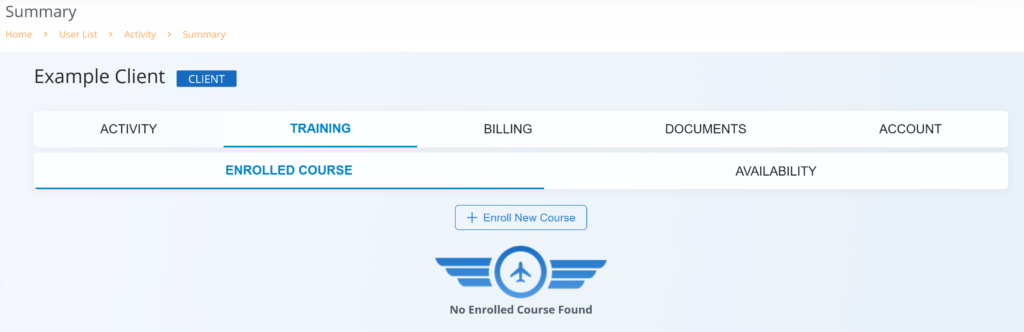
- Use the drop-down menus in the Enroll New Course module to indicate the course, part, and instructor the student will be enrolled in.
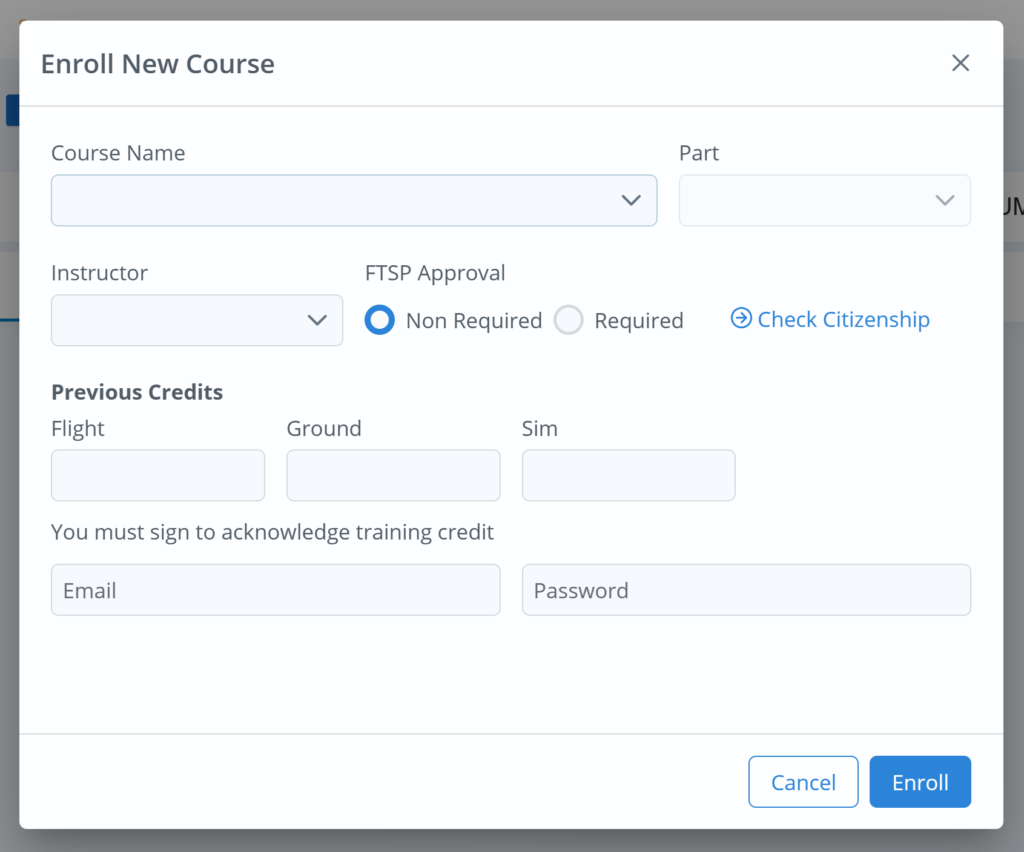
- Indicate if FTSP Approval is required.
- (Optional) If previous flight credits are being issued, enter the appropriate quantity (in hours) the student is qualified for, and enter credentials for the Chief Flight Instructor.
- Select Enroll.
Graduate
After a student has completed their flight training, the Chief Instructor is able to review the student’s training records and graduate the student from the course by following these steps:
- Go to the user’s account whom you are graduating.
- Select the Training > Enrolled Course tab on their account.
- Select the ellipses (…) in the top right corner of the course to be graduated from.
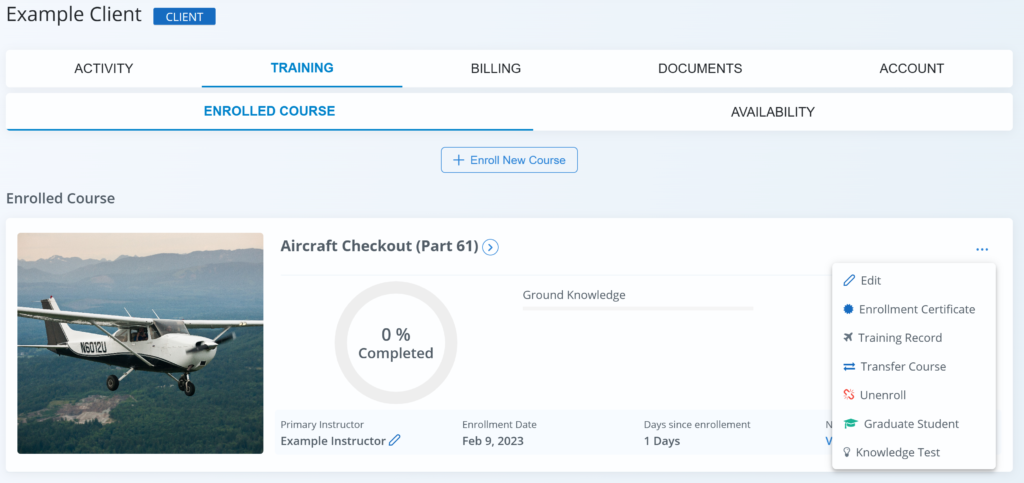
- To review course records, select Training Record.
- If satisfied with records, select Graduate Student.
- Enter the date of graduation and select Save.