NeedleNine tracks and reports all instruction given for an accurate and simple payroll workflow.
Instructor Hours Report
Under Reports>Insights>Instructor Hours, you will find a list of all invoiced instruction items with filters by date, location and instructor. This list can be exported as a CSV file to be sorted as desired and copied to payroll solution.
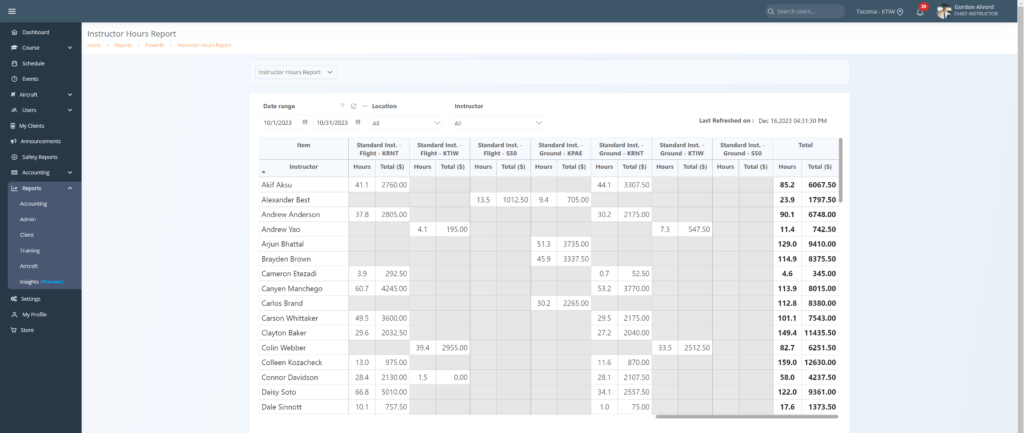
QuickBooks Online Custom Payroll Report
If connected with QB Online, a much easier solution is to simply use the data pulled from NeedleNine and create a custom report. Once created, your accounting team can refresh and pull payroll data at any time.
Start with the Standard Report titled “Sales by Customer Detail” …..and click “switch to classic view”

Click “customize”. Under “Rows/Columns” in the Customize menu, select the dropdown and find the custom field that you have set up for the instructors…
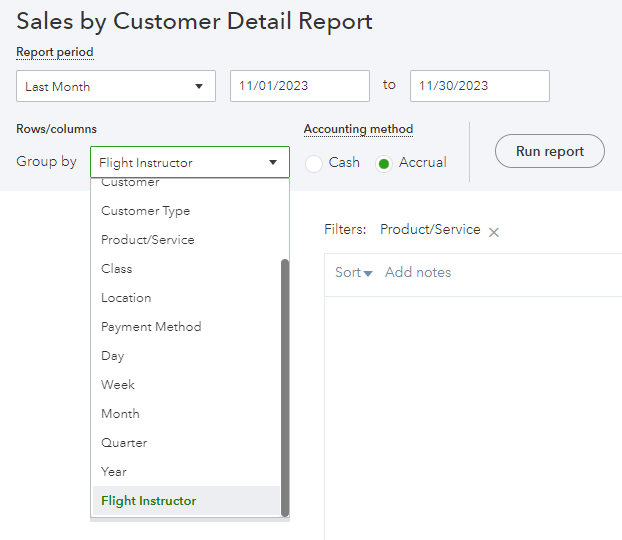
Select “Change Columns” and select the fields you would like included in your custom report. Typically, you will want to include the custom field (i.e. Flight Instructor) as one of the columns as well, so you can easily build payroll reports from this report.
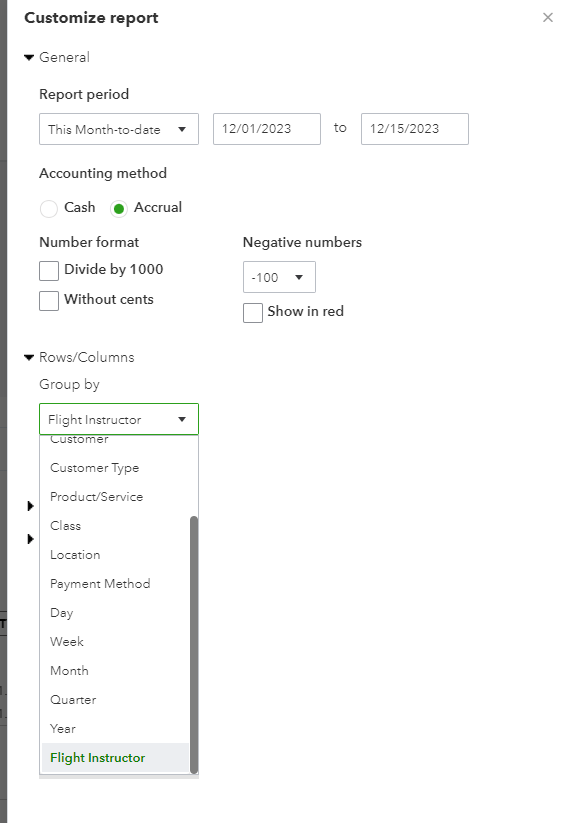
Select “Filter” and then select the “Product/Service” drop down. Then, only select “Product/Services” (i.e. items) that are related to instruction hours you want to total by instructor for payroll purposes.
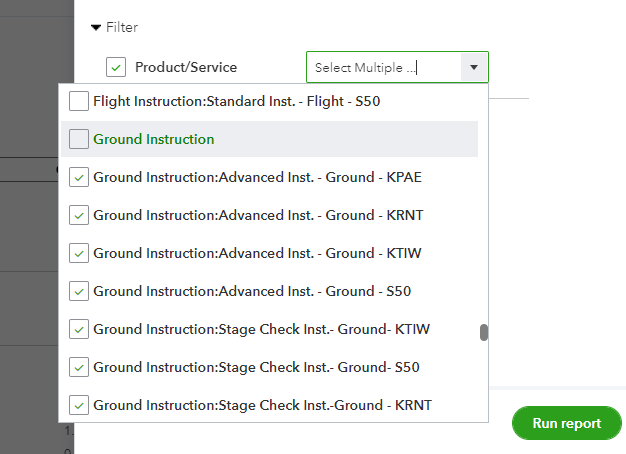
Under “Report Period” select the date range you want your report to automatically run using, that aligns with your instructor pay period for payroll purposes.
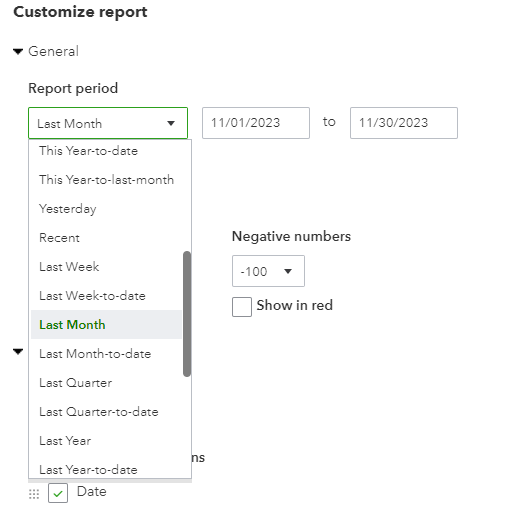
Click “Save Customization”. Report will now be saved in your custom reports section of QBO.