Adding multiple locations in NeedleNine is simple. Follow these steps to add a second or several more locations for your operation.
Go to Settings > General and scroll to bottom. Click + Add Another Location
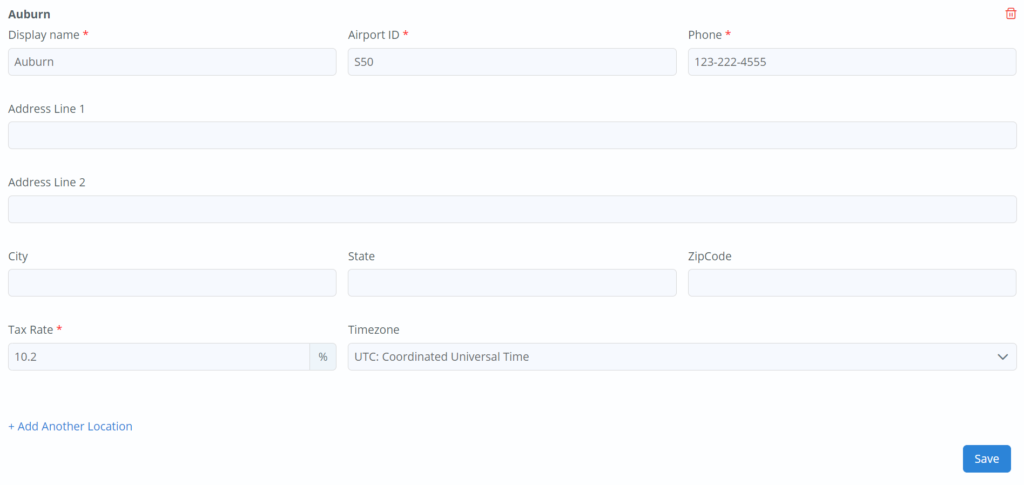
Enter required fields for location and click Save. Address information is not required but if left black, will not display on invoices.
Locations will now be selectable in header. Choosing location automatically filters Schedule and Aircraft pages.
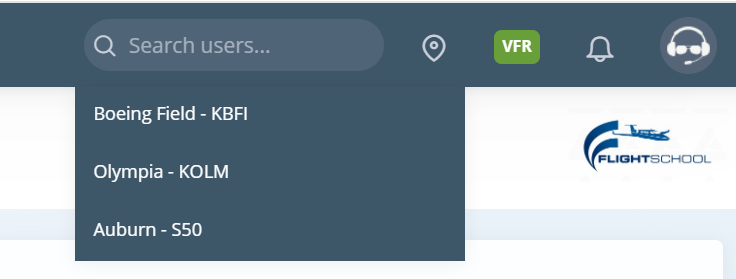
See additional useful tips for managing multiple locations: