Instructor Groups are a great way to organize instructors so clients can easily filter desired permissions. Groups can be customized any way you desired with instructors assigned to one of several groups.
For example, you can create a Group labeled CFII to identify instructors qualified to conduct IPCs or instrument training. Or a Group labeled High Performance to identify instructors approved to provide high performance checkouts and endorsements.
Creating a Group is simple. On the left menu, select Users > Instructor Group. Click the + Add Group button in top right corner to open modal.

Enter desired Group Name and select appropriate instructors to assign using > Button. Click Add Group to save changes.

You will now see all saved Groups and assigned Instructors.
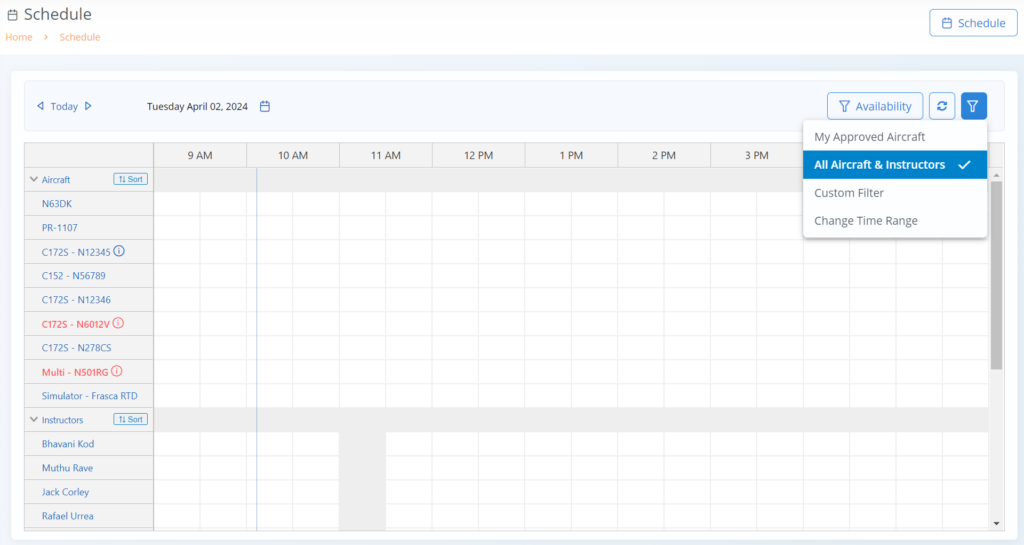
The schedule can be filtered to display instructors by group on the schedule screen. Simply open the schedule and select the filter icon in top right corner. Choose Custom Filter and select appropriate Group to filter those instructors.
Note: If instructors are assigned to multiple groups, additional categories are also highlighted simply to indicate additional permissions.
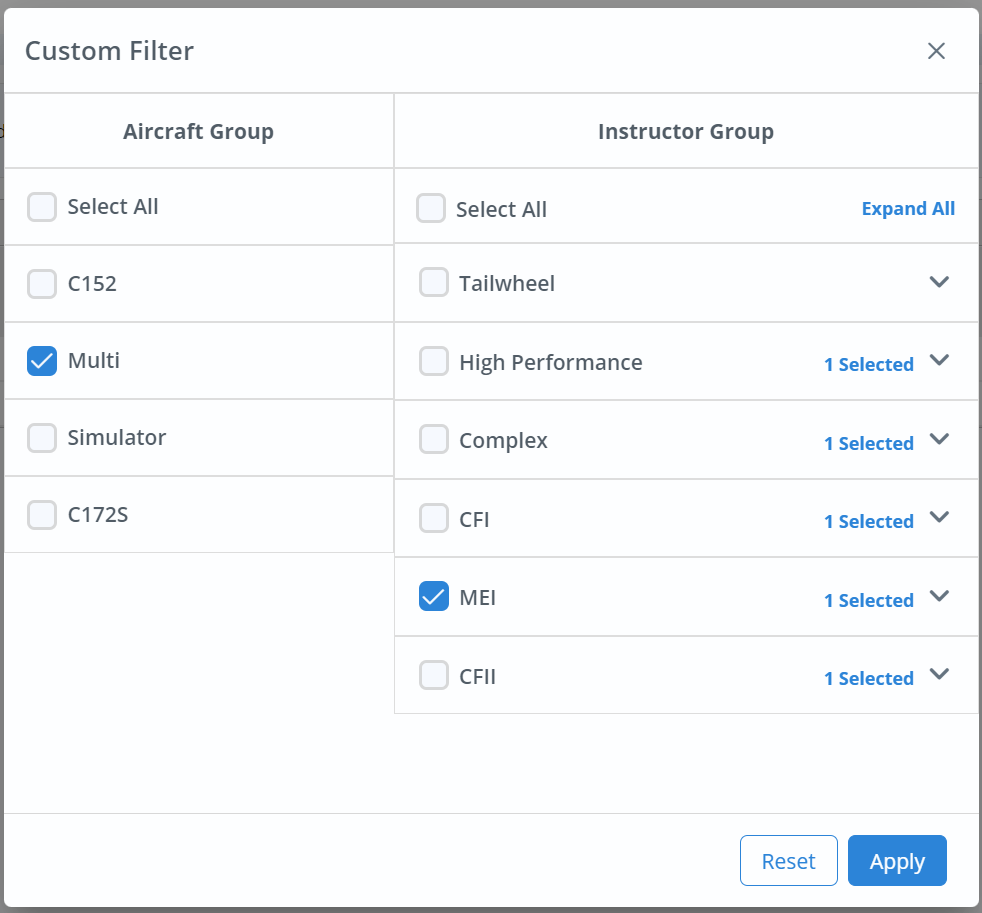
Click Apply button to refresh schedule page with custom filter applied.
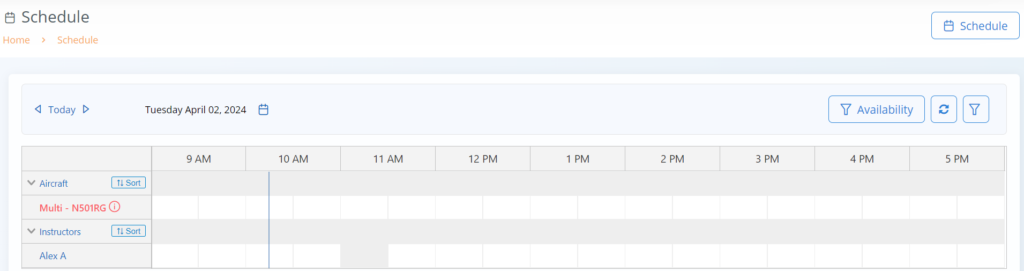
Instructor Groups can be modified at any time to ensure current information and ease of use for Clients find appropriate instructors to meet their training needs.