A dispatched reservation will display as a blue box on the schedule matrix.
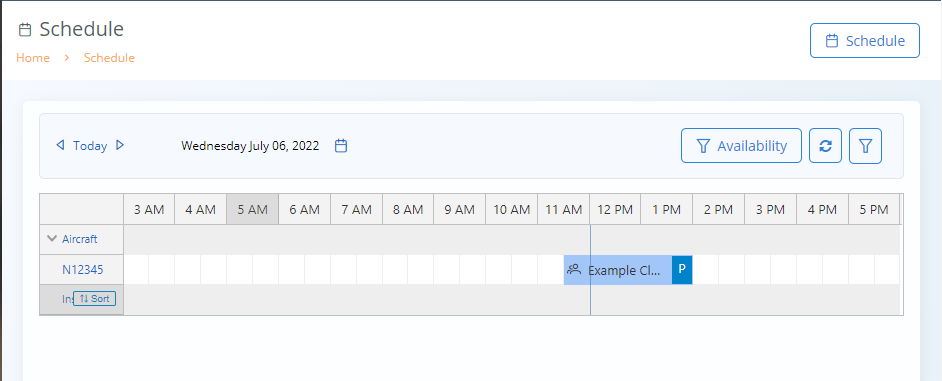
To check-in, the client should click on their reservation and select the Check-In button at the bottom of the Edit Reservation screen.
Training-type flights will prompt the user to confirm the reservation’s lesson from the course’s syllabus. When saved, the flight details will be saved in the client’s Training Record and in their logbook.

Next, the user will enter the aircraft’s check-in Hobbs and Tach time. NeedleNine will calculate and display the elapsed time for the reservation under the Total column. Users can enter instruction hours, if applicable, and enter any aircraft discrepancies.
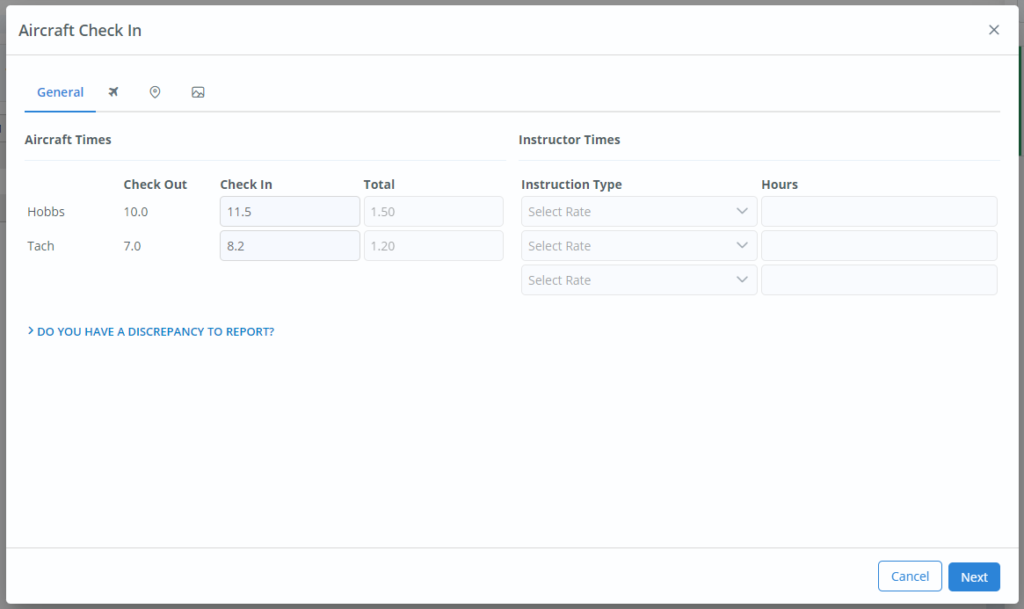
Clicking Next will take the user to a screen where they can enter optional flight specific details for their electronic logbook. Finally, the user should click Save. This concludes the required portions of check-in process. The client is invoiced for the flight according to the values entered. The flight is saved in the client’s (and instructor’s, if applicable) logbook.
Optional Entries
By default, the logbook will record the total flight time based on the input hobbs values. The User may enter remaining logbook information or later in profile.
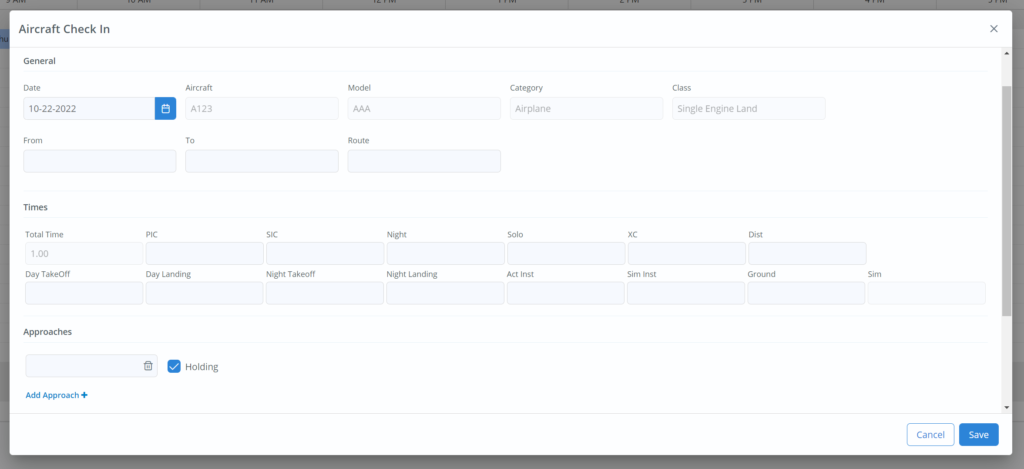
If you recorded flight telemetry with mobile device or aircraft avionics, you may also upload the KML file to assign to this record.
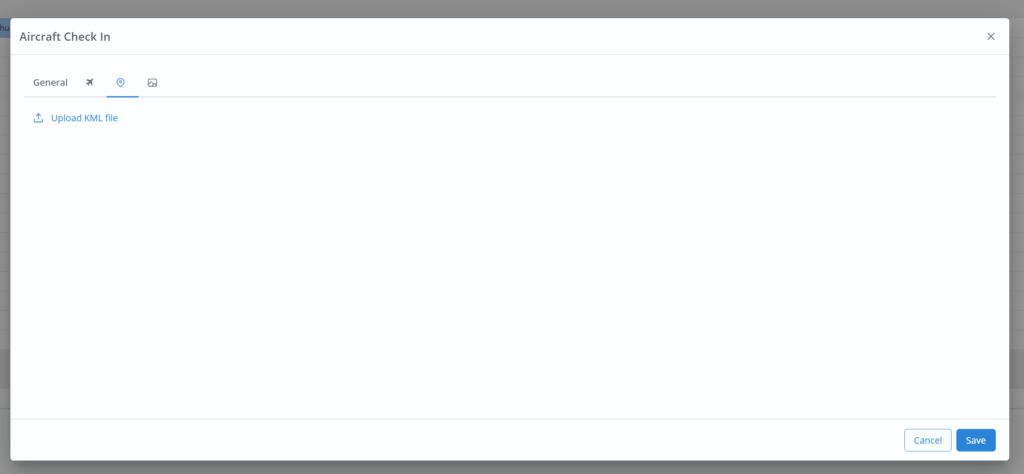
Lastly, you may upload up to 4 photos as part of this record.
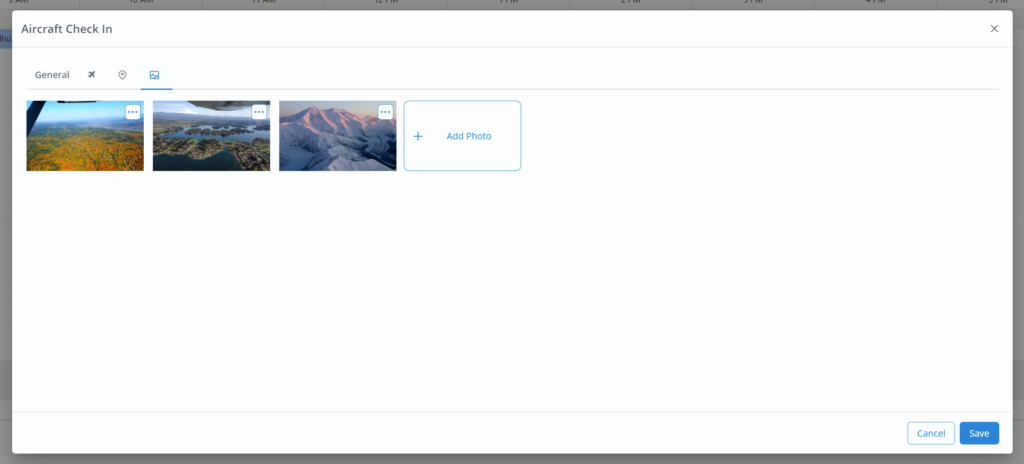
Additional Notes
Check In Sequence – There may be times when checking out a flight is necessary before the prior flight is checked in. For example, if an instructor is debriefing a student lesson they may take some time causing the subsequent flight to wait. NeedleNine will allow the second flight to be dispatched thereby maintaining a timely schedule. However, the flights must be checked in sequentially to ensure proper recording of aircraft times.
Hobbs/Tach Errors – The starting Hobbs/Tach values reflect the times entered from preceding flight. If the aircraft start times do not match those in reservation you must notify Staff or Chief Instructor of the discrepancy. You may still complete your flight knowing your record will require correction if not resolved prior to your return. See our Fixing Hobbs/Tach Errors article for guidance.