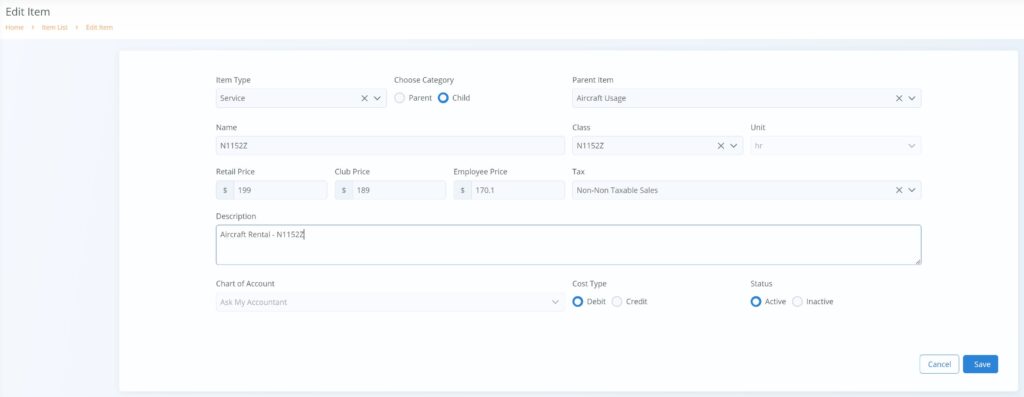Aircraft rates are fully customizable in NeedleNine. To create rates, follow these simple steps:
- Select Accounting from left nav.
- Click + Add New button in top right corner.
- Select Service for Item Type.
- Choose Child option for item Category.
- Select Aircraft Usage as Parent. This ensures aircraft rates are available for selection when creating aircraft.
- Enter an item Name. This label is shown on invoices.
- Optionally, choose a Class for this aircraft. See our Class guide for detailed description of managerial accounting.
- Choose Hr for Unit.
- Enter Retail, Club, Employee, and any custom Price Plan rates.
- Retail rates are automatically applied during invoice generation for non-employee NN user roles.
- Club rates are automatically applied during invoice generation if Club feature enables in Settings and user has enrolled in club through profile.
- Employee rates are automatically applied during invoice generation if user is assigned one of the following roles: Chief Instructor, Staff, Instructor, Customer Service, Line Service or Mechanic.
- Custom Price Plan rates are only applied on client’s who have been manually assigned to that Price Plan. Note: if there is no monetary value provided on an account item for the custom Price Plan, NeedleNine will by default charge according to the Retail rate.
- Select appropriate Tax category.
- Enter Description for item. This is shown on invoice.
- Select Chart of Account for item. This ensures proper mapping for QB financial statements.
- Select Debit as Cost Type.
- Choose Active to enable item for selection in Aircraft Details.
- Click Save button to save changes.