Users can easily filter schedule screen by Aircraft and Instructor Groups. Simply click the filter icon on the top right corner of schedule screen:

The default filter is Your Approved Aircraft, as assigned in your profile. If you are enrolled in a course your primary instructor availability is also shown by default below aircraft. Selecting All Aircraft & Instructors will display every aircraft and instructor for the operation. Lastly, the Custom Filter allows you to choose specific Aircraft and Instructor Groups. For example, if a client is looking to get checked out in 182 they select the 182 group of aircraft and the 182 qualified instructors (assuming staff created groups accordingly) and the schedule will refresh to display only those criteria for easy scheduling.
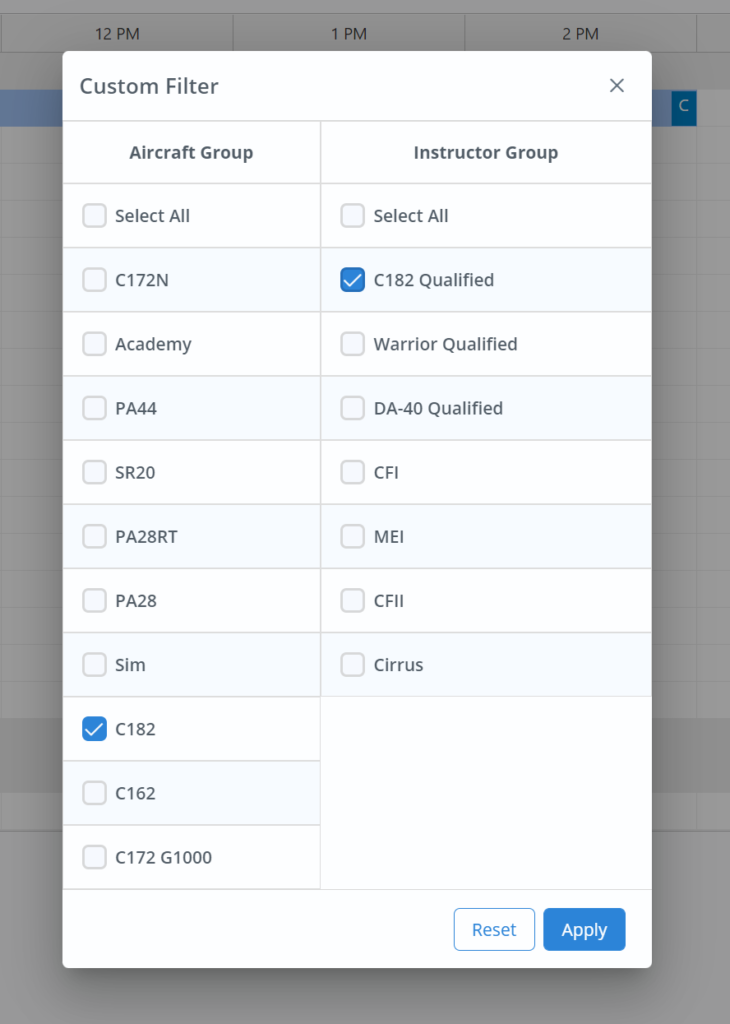
The last applied filter is saved as default but can be changed anytime by selecting a new filter.