When migrating from a different system, it may be possible to export a list of users for easy transfer to NeedleNine. Follow these simple steps to import users in bulk in lieu of creating individual accounts.
Select Users > User List from left menu.
In top right corner, select … to open option menu.
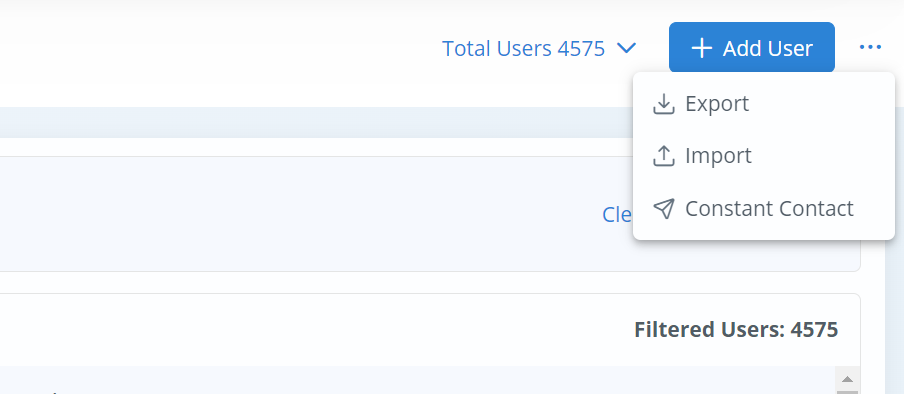
Choose Import to open modal screen for attaching user file in CSV format.
Note: The CSV file must be organized in a specific format to apply fields properly. Download the Sample CSV file using right button to see correct column fields. Reference the User Roles and assign correct value for each role. 1 = Client, 2 = Instructor, etc.
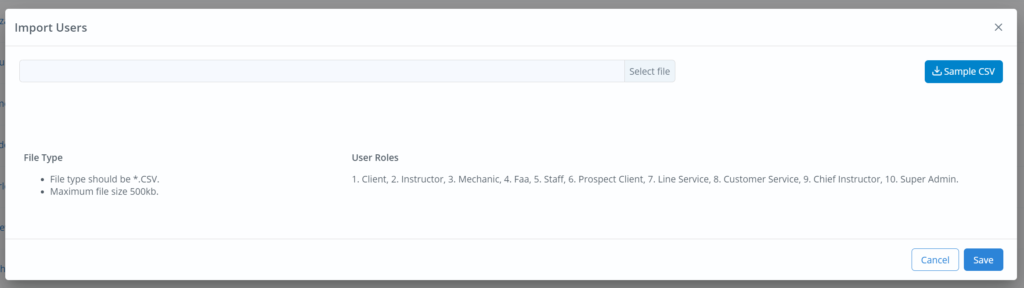
Once your CSV file is cleaned up, Select File and Save to upload user list. All accounts will then be displayed in User List.
If you have issues importing the User List, contact our team at support@needlenine.com.