NeedleNine makes it simple to let users know when you are available for scheduling and make changes when needed. Once saved in your profile students are not able to schedule you outside your availability window. However, you and Staff users may create reservations overriding this restriction.
Example: You are normally off at 4:00 PM on Mondays. A student needs to complete a night flight and the weather looks good Monday evening. The student cannot schedule the lesson but you as the instructor can create reservation without needing to modify your profile availability.
To publish your available work days and times:
- Login to NeedleNine and select My Profile from left nav menu.
- Select Instructor tab and Availability sub-tab.
- A table is displayed to select when you are open for scheduling each day of the week. These settings are applied every day indefinitely into the future.
- Check Day Off if you are not available for scheduling that day.
- Select the Time On and Time Off to indicate the earliest and latest you are available.
- If you take a lunch break, indicate the Lunch On and Lunch Off times for each day. If you do not set a lunch break, simply set the field values to 00:00 AM.
- When done, click the Save button to apply changes.
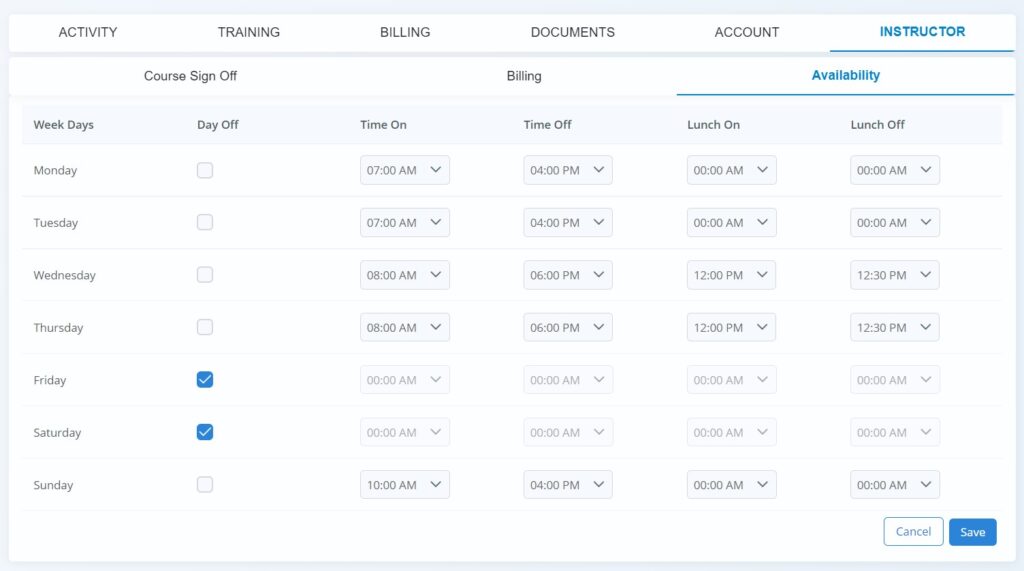
If any existing reservations conflict with your updated profile availability, you will see a list of those reservations in a flyout. This is simply for awareness so you can modify or retain as appropriate.
Adding Time Off to your schedule:
If you have a one-time appointment and need block out your availability, follow these simple steps:
- Go to the Schedule screen and select the start date and time you need off.
- Select Time Off flight type option.
- Enter the start and end Dates and Times you need off.
- Click Save to create Time Off reservation.
Note: If you have existing reservations during this Time Off window, they must be resolved first.