FAR/AIM Part 1552, Subpart A – Flight Training for Aliens and Other Designated Individuals established rules and regulations to provide flight training to non-US citizens. While most of this process is facilitated through the Flight Training Security Program (FTSP), per 1552.3(i) a flight school must maintain relevant information/records for a minimum of five (5) years.
NeedleNine easily allows flight schools to digitally store these records on each client’s account. There are two workflows depending on if your flight school is utilizing the “Courses” feature.
Using the Courses Feature
Upload Proof of Citizenship Documents
Upload documentation that establishes client citizenship (e.g., passport and Visa, Green Card, etc.) on the Documentation > TSA tab.

Select Upload proof of citizenship button.

A window will pop up with the option to Add more Documents. Click this button to select any file from your computer or network. Once a document is selected, click Save to upload.
Staff or Customer Service Representative(s) can verify each client’s citizenship via the document(s) uploaded through NeedleNine.
To Verify Citizenship:
Go to the client’s account. Go to Documents > TSA tab.

Select Verify.
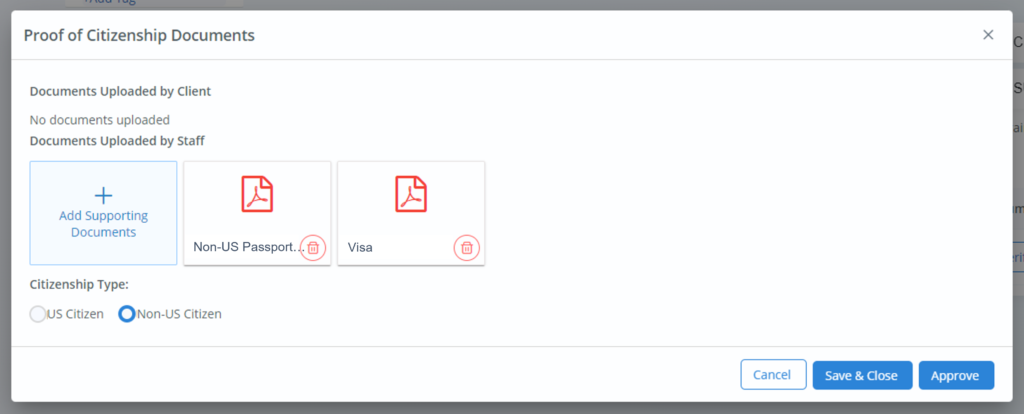
Click on the uploaded documents. Files will open in a new tab.
If TSA requirements are met, select Non-US Citizen and click Approve.
Enroll Client in Course
As non-US citizens receive approval to pursue flight training through the Flight Training Security Program (FTSP), they can be enrolled in the applicable course. See Enrolling Clients in Courses (link to come soon).
When enrolling non-US citizens in a course, select Required under FTSP Approval.
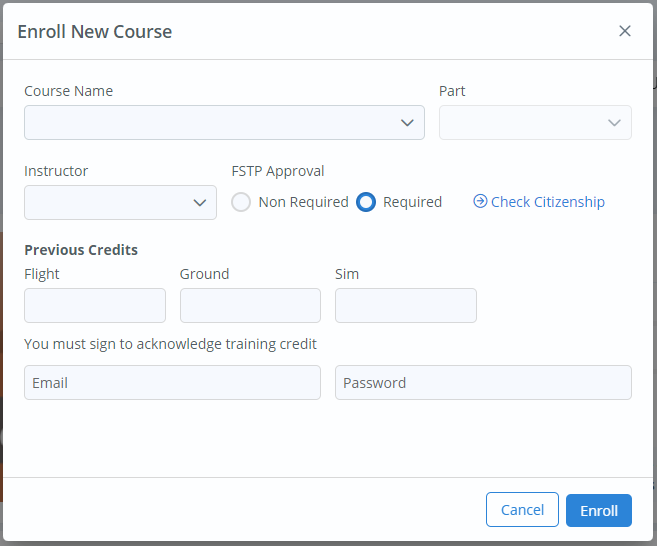
A new section should now be visible on the client’s Documents > TSA tab, called “FTSP Approval”.
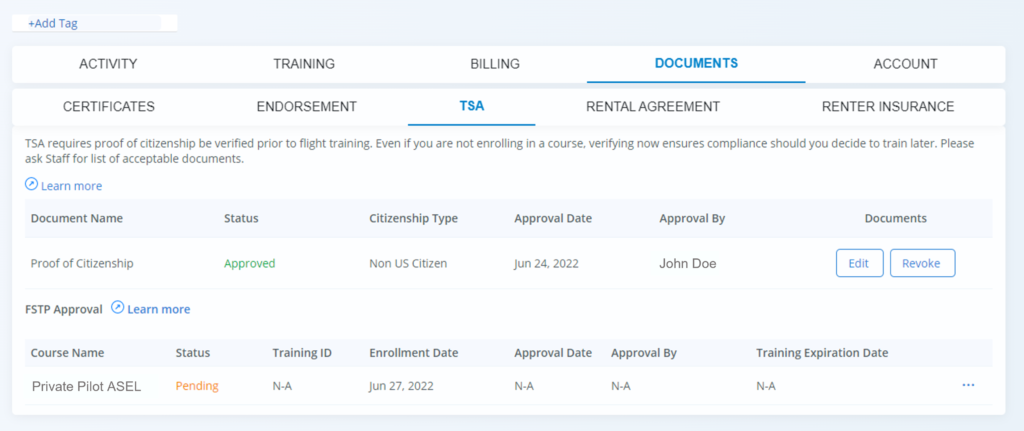
All FTSP training requests have a separate entry that must be validated. To view the documents that pertain to each FTSP training request, select the ellipses (…) and Upload.
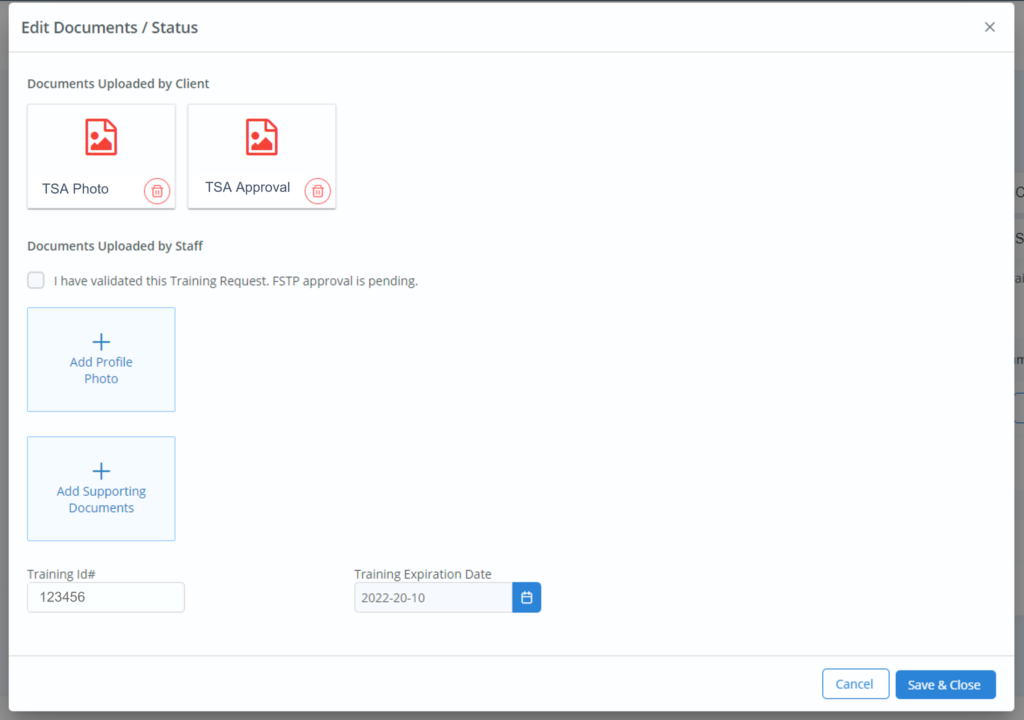
Upload a copy of the required TSA photograph and a copy of the approval sent by TSA confirming the candidate’s eligibility for flight training. Enter the Training ID and Training Expiration Date. Click Save & Close.
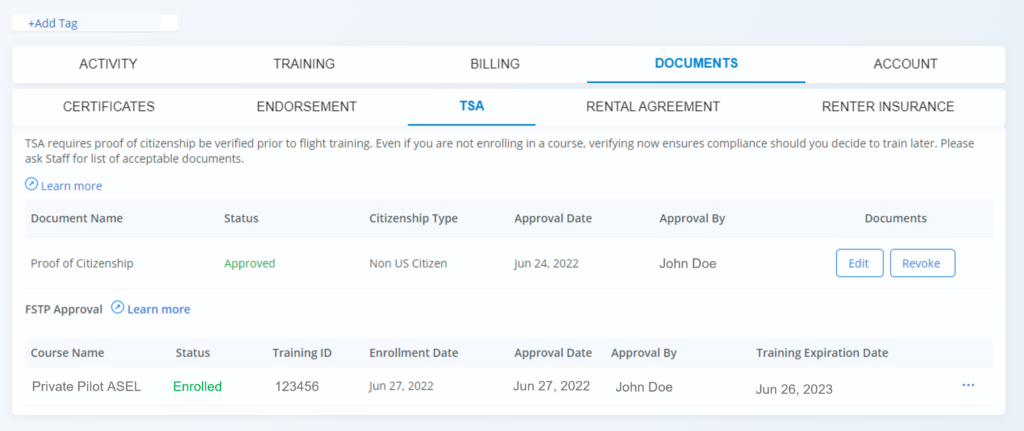
The client is now enrolled in the course with the required documentation saved. The client will receive a warning 30 days before their training expiration date if they have not yet graduated from the course.
Not Using the Courses Feature
Upload Proof of Citizenship Documents
All clients upload documentation that establishes their citizenship on the Documentation > TSA tab on their profile.

Select Upload proof of citizenship button.

A window will pop up with the option to Add more Documents. Click this button to select any file from your computer or network. Once a document is selected, click Save to upload.
All documents, including a copy of the required TSA photograph and the approval sent by TSA confirming the candidate’s eligibility for flight training, should be saved here.
Staff or Customer Service Representative(s) can verify each client’s citizenship via the document(s) uploaded through NeedleNine.
To Verify Citizenship:
Go to the client’s account. Go to Documents > TSA tab.

Select Verify.
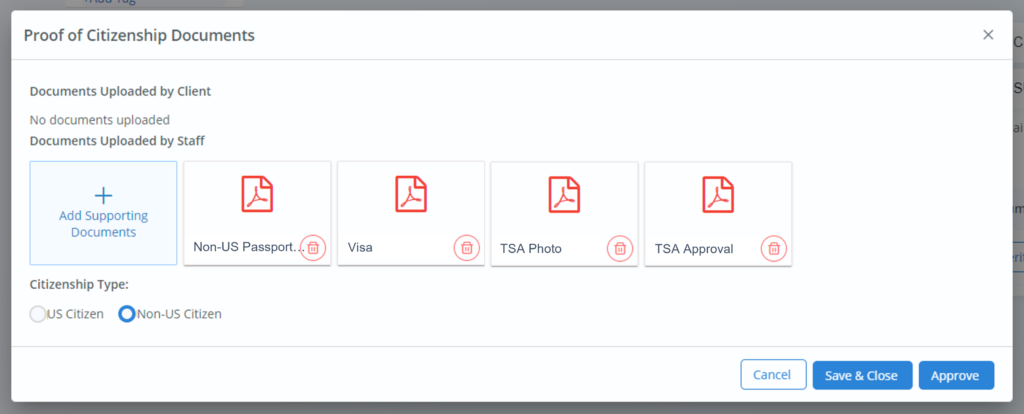
Click on the uploaded documents. Files will open in a new tab.
If TSA requirements are met, select Non-US Citizen and click Approve.
Once “Approve” is selected, NeedleNine will no longer prevent the user from dispatching an aircraft for TSA requirements.
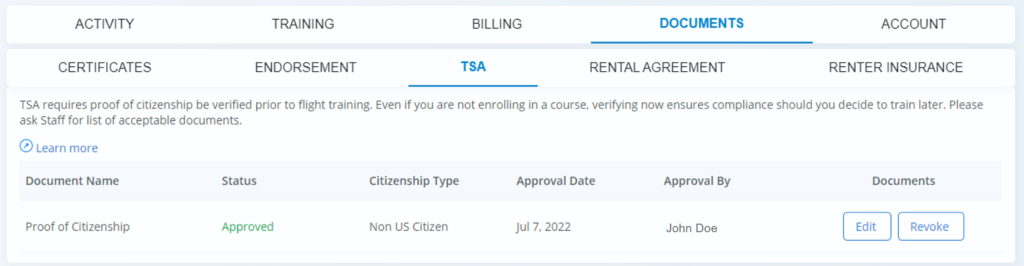
To revert a client’s dispatch approval due to TSA requirement (e.g., their approval date expired), select Revoke.