Flight schools using NeedleNine are provided with many tools to better manage their business, starting with client and staff management. This article covers how to use the basic User Management features that may be useful.
Creating New User
Every person who interacts with NeedleNine will need to have a User account created for them by the administrative team. To create a new user, select User List from left navigation menu. Click Add User, located in the top right corner.
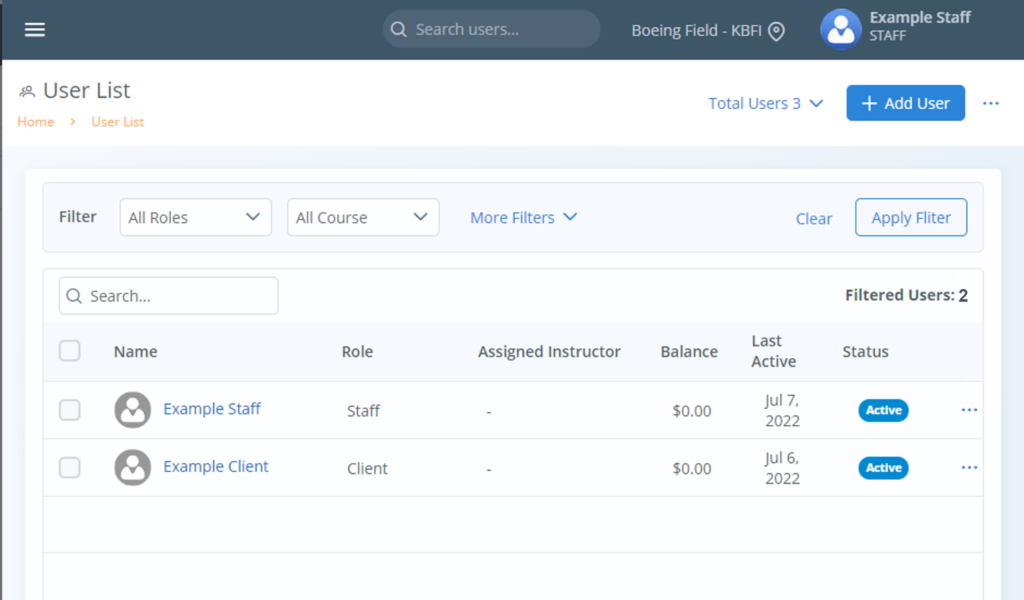
Every entry in the Basic Details section must be filled in for every user. This includes:
- Email | serves as unique username for every user
- First Name
- Last Name
- User Role
- Primary Location
All other entries are optional and are editable by the user themselves.
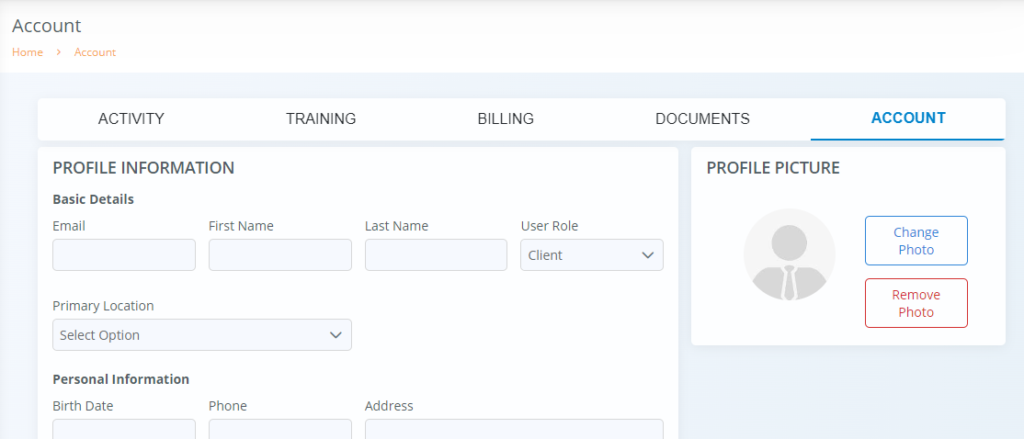
Once all required data is entered, scroll to the bottom of the screen and select Save. All users, except Prospective Client type users, will receive an email welcoming them to NeedleNine.
Utilizing the User List
The User List is a powerful tool to filter users for a variety of purposes.
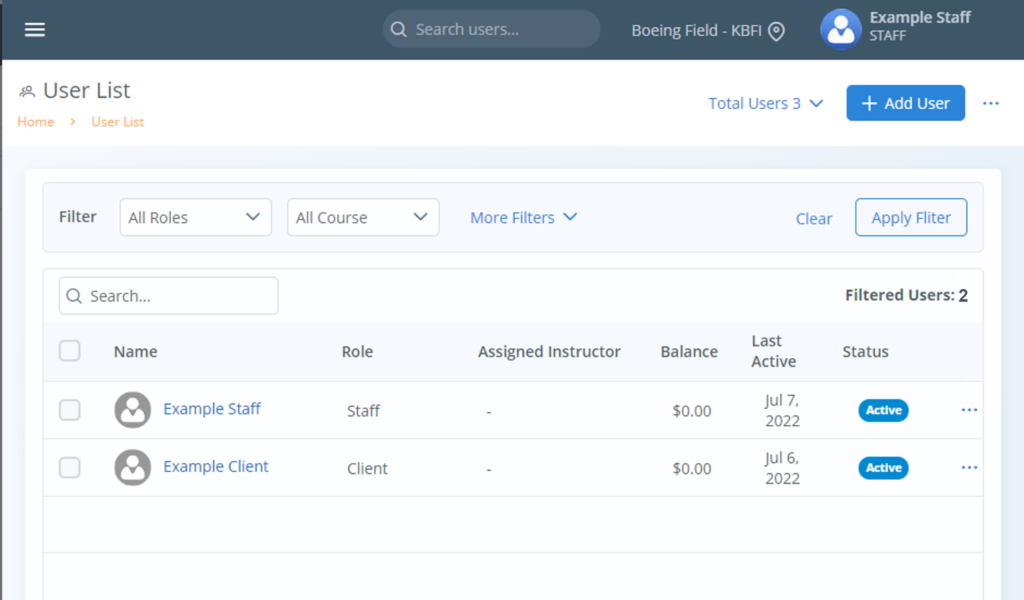
At the top of the User List, you will see a horizontal bar labeled Filter. There are pre-defined filters to narrow your search results.
- Selecting role will return list of all users assigned that role.
- Assigned instructors returns a list of all users enrolled in a course with that instructor listed as the primary instructor.
- Course filter returns list of all users enrolled in active course.
- Filter by tag to return list of users with the appropriate tag applied in user profile.
- Additional filters, such as account balance, activity and enrollment, return applicable results. Simply select the desired filters and click the Apply Filter button to return results.
These filters may be applied in combination. For example, you can obtain a filtered list of Clients with no activity in last # days. Or all users assigned to a particular instructor in a specific course.
Aircraft Approvals
Users are only able to successfully dispatch their own reservations if they have been approved for each individual tail number.
To manage aircraft approvals, go to their profile > Activity > Approved Aircraft. Then you can select the + Add/Edit Aircraft button.
Additionally, when you add an Approved Aircraft to your instructor’s account, they will be selectable as an instructor for General | Proficiency flight reservations for those approved tail numbers. Note: This is a different permission than the permission instructors receive when approved to instruct a course.
Deactivating User
If a user is no longer active, they may be deactivated. This will remove their access to NeedleNine through their log-in. All training records, flights and documents are archived. The account may be activated at a later time with all saved information intact. Active and Inactive users may be filtered in User List by selecting appropriate filter.