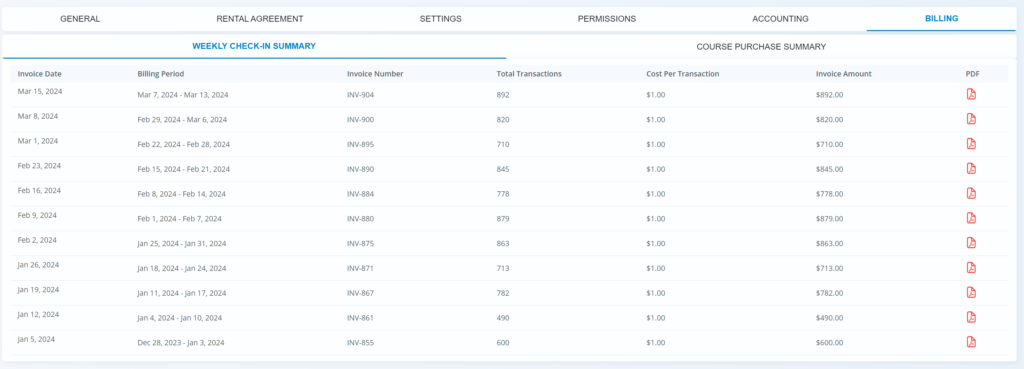NeedleNine offers customized settings you can enable to fit your existing policies and procedures. See sections below for detailed descriptions on how to properly configure for your business. Click the links for additional information and select features.
Sign into NeedleNine as a Staff or Chief Instructor user.
From the left navigation screen, select Settings.
General
Under the General tab ensure that you have all of the information completed, including logo. The logo will be shown at the top of the portal so your employees and renters will recognize your flight school.
Next, you will want to setup your flight school location. NeedleNine has the option to support multiple locations. If you have a single location, just type in the location below. If you want to add additional location, click on +Add Another Location.
NeedleNine will automatically calculate and add the Sales Tax each invoice. If you have multiple locations that have unique sales tax, the invoice is calculated based on where the reservation was dispatched from. If you do not charge sales tax, leave the field blank.
Click on Save to ensure all of the changes are saved to the system.
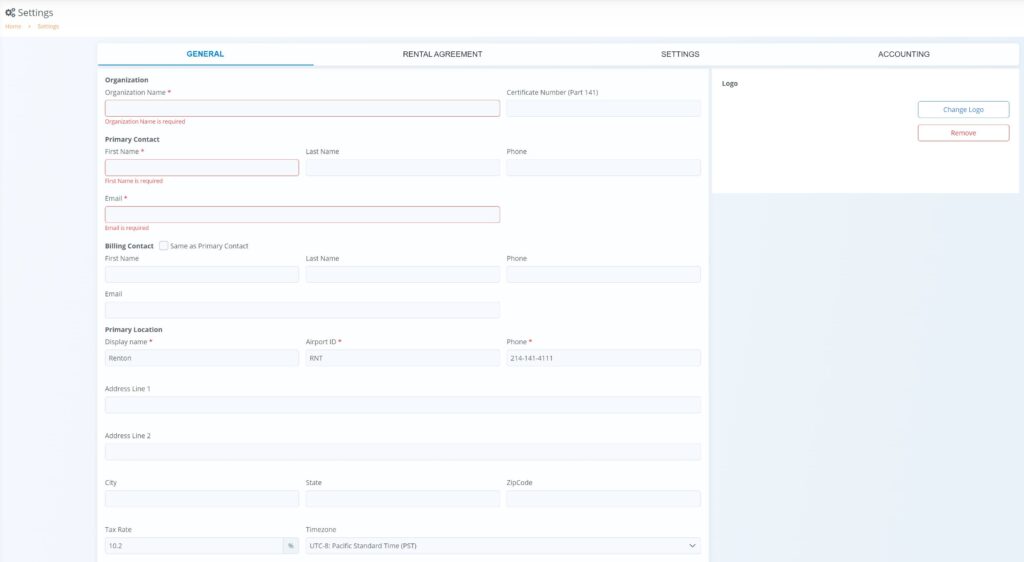
Rental Agreement
Acknowledging the Rental Agreement is presented to each user when accessing the system for the first time. The user must electronically sign the agreement in order to successfully dispatch an aircraft. If the rental agreement is updated at a later time, the user will be notified upon login of the new Agreement and prompted to sign.
Click on the Rental Agreement tab.
Type or paste your rental agreement in plain text to the text box. Text formatting from a program such as Word will not copy properly. Once pasted in plain text, formatting can be applied using the text editor.
Check the box to confirm you want to apply your changes.
Click on Save to activate your rental agreement.
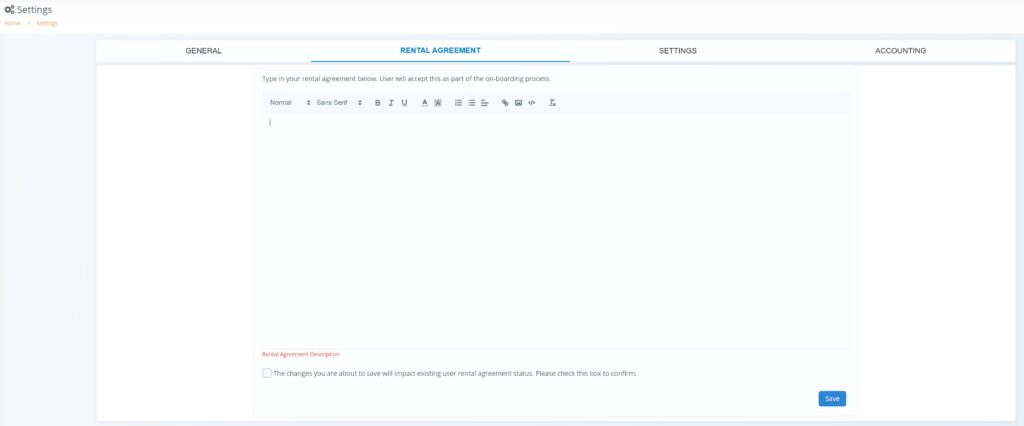
Settings
The following are optional settings you can configure to your business needs.
If you require your renters to purchase Renter Insurance, select Yes option. When a flight is dispatched, NeedleNine will validate if a renter has a current insurance policy saved to profile. If one is not present, the dispatch process will fail. If you choose No, NeedleNine will not check user accounts for rental insurance during dispatch process.
Aircraft Charges are based off of Hobbs times. Option to select Tach is coming soon.
If you have a Fuel Surcharge adding the cost of fuel to the basic aircraft rental, select Yes to enable feature. Otherwise, select No if you include the cost of fuel in aircraft rental rate.
Credit Card Preauthorization is a feature available to tenants using Gravity Merchant Service. When enabled, user cards are ‘Preauthorized’ during checkout process to ensure adequate funds are available. Select Yes if you want to use this feature. Otherwise select No.
Packages allow you to create custom training packages at a fixed price so clients draw down ‘credits’ in lieu of standard accounting.
The Club setting gives you the option to automatically charge members an Initiation Fee and Monthly Dues in exchange for discounts and benefits.
Note: Club rates can be set for aircraft rental, retail items, and more under Accounting on the left navigation bar.
If you wish to enable Club feature, select Yes and enter the Initiation Fee & Monthly Dues. The fees are billed to each renter who enables the feature within their profile. This is also presented to the client when they first sign into NeedleNine.
Add a Description in the text box to explain the club and highlight benefits.
Click on Save to enable changes.
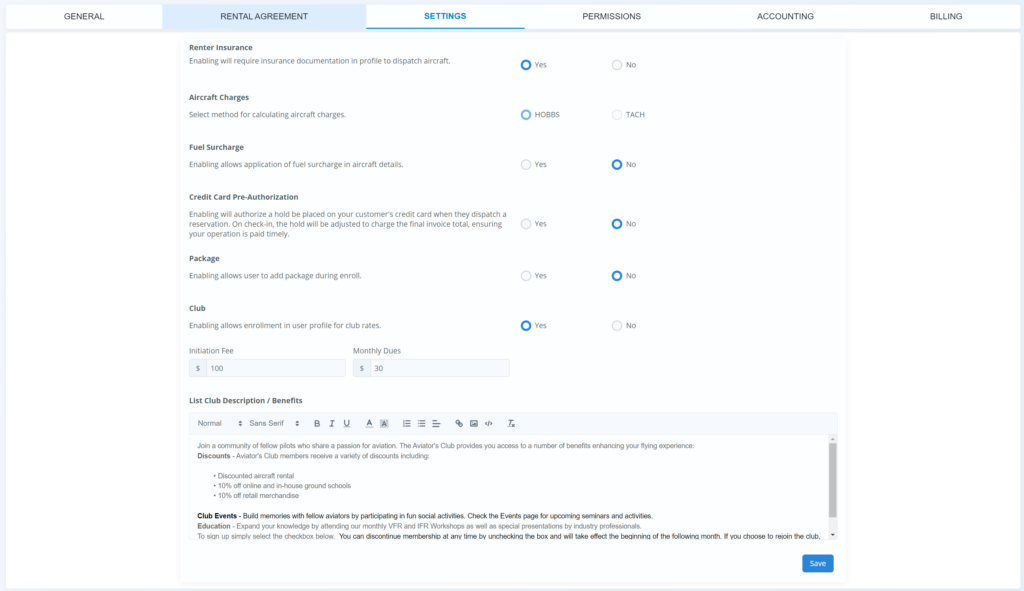
Permissions
The Permissions page itemizes what each user is allowed to perform. Select desired role from dropdown and each feature set to see what that role can and cannot do.
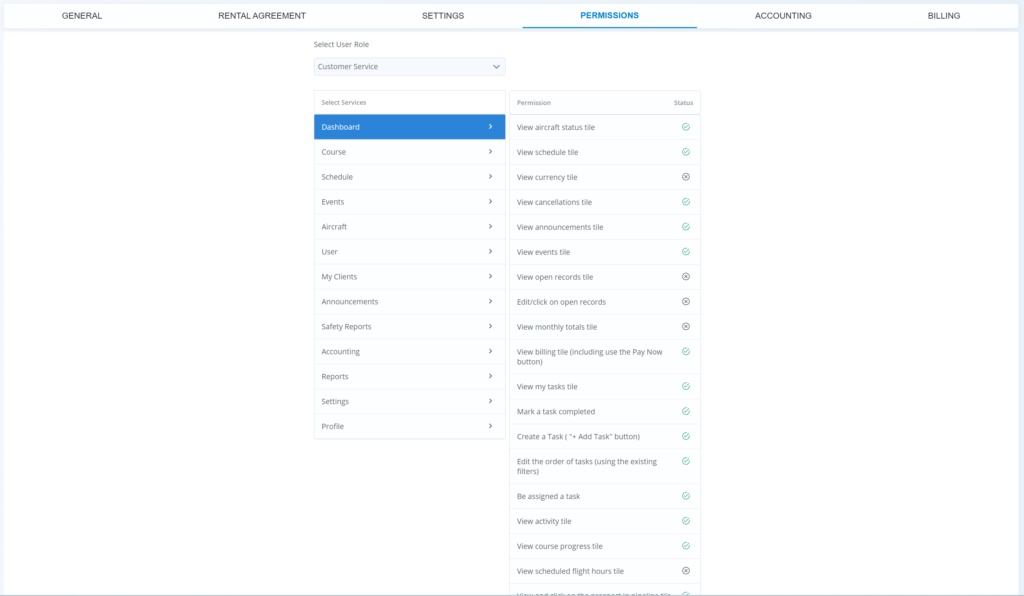
Accounting
The account section helps manage various billing activities including minimum allowed balance, AutoPay and integrating QuickBooks.
Under Minimum Balance, select the amount you want the dispatch rules to fail if a renter has a higher unpaid balance on their account. For example, if the value is set to $50 and the renter during the time of dispatch has an unpaid balance $75, then the dispatch will automatically fail. A staff or instructor can override the failure during the dispatch process.
Maximum User Advance Amount is the limit of what a user can pay through NeedleNine. Multiple amounts for a lesser amount can be made or large payments can be received directly through merchant service, check, etc. This setting provides the additional benefit of not charging a card when user accidently enters an extra zero or misplaced decimal.
Through AutoPay, NeedleNine will automatically charge the renter’s card on file. Payments are processed nightly for the balance due when enabled in user profile.
Update your business credit card for NeedleNine Billing. This card is charged weekly for Service Fees collected and additional purchases, such as courses.
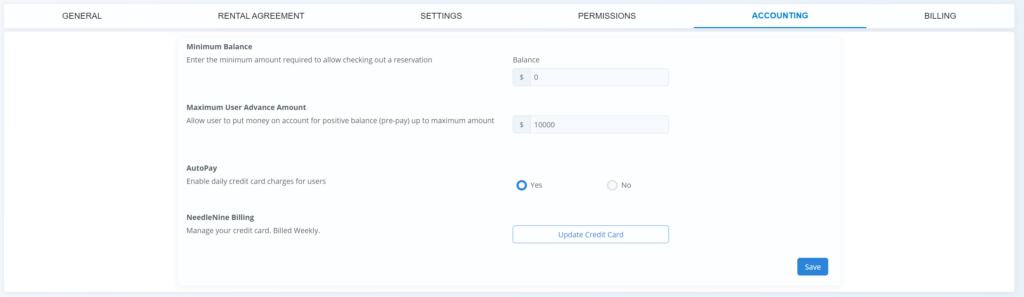
Billing
For an itemized accounting of all payments, select the Billing tab. A list of all weekly statements are archived including a downloadable PDF of all check ins. Transactions for Course Purchases are also available on second tab.